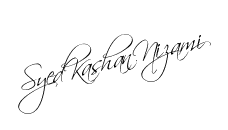There is no better place to begin, than the
beginning
This chapter is designed to accomplish two things:
1. Provide a basic understanding of how to work with a
personal computer.
2. Serve .is guidelines for materials to include in personal
computer training programs.
The information in this chapter assumes no prior knowledge
of or experience with a personal computer. Anyone who has a comfortable working
relationship with a personal computer may wish to skim over this section to get
ideas of how to structure an introductory training course. For others starting
from scratch, however, the chapter will focus on building a working knowledge of:
The keyboard
The operating system
Working with diskettes
Security and backups
GETTING STARTED
As noted earlier, the two most common types of personal
computers that will be encountered in most organizations are machines
containing two diskette drives, and those with one diskette drive and a hard
disk.
Diskette drives refer to the number of slots on the
microprocessor for inserting diskettes. Two-drive systems have one slot for the
program diskette and one for working on and storing the results (see Figure 30).
Since hard disks offer the storage equivalent of 30 diskettes,
they require only one diskette drive for entering information (see Figure 31),
although they may be configured with two drives for more sophisticated
applications. In either case, the loading process is the same. The diskette
drive(s) has an opening through which diskettes are inserted into the computer.
Each opening has a device similar to a door that can be opened and closed using
what is called a lift load lever. Once a diskette is inserted, the door is
closed behind it by pushing the load lever down. While the system reads your
program, a small red light on the front of your disk drive will come on. Do not
open the drive door while this light is on. Doing so may permanently damage the
program, and under some circumstances the system unit itself.
FIGURE 31. Proper way
of loading a diskette. Courtesy of International Business Machines.
To make things more comfortable, it is possible to make minor
adjustments to the height of the keyboard and the brightness and contrast of
the display monitor. If the display monitor is near a source of bright light,
such as a window, or has a high degree of glare, an anti glare screen might be
appropriate.
Depending on the model, most keyboards have two to three possible
positions. These range from, flat to a five-degree to 15 degree angle. To
adjust the height, pick up the keyboard and, make the necessary adjustment using the knobs at each
end.
Brightness and contrast can be adjusted using the control
knobs generally found on the front of the monitor. On systems that share multiple
users, this will probably have to be done every time a person sits down to work.
Everything a computer does is governed by operating sys tern, which is a
software program that manages many of the computer’s basic functions. It acts
as an intermediary between hardware and software and performs such tasks as
controlling the input output devices, assigning spaces in memory to programs
and data, and controlling how the system processes information. -
For IBM and IBM-compatible machines the operating system is
called DOS (Disk Operating System), MS-DOS, or PC-DOS. They all perform the
same basic functions.
The operating system must be present whenever a system is on
in order for anything to be accomplished. In addition, it must be copied to all
software before that software can be installed or used. Most software is
generic in nature and written to be run on more than one brand of machine.
Copying the operating system onto a software program allows it to become
compatible with a particular system. Instructions accompany most software
programs.
Booting is the process of actually loading DOS into a
system. Booting clears the memory, loads the operating system, and gets the
computer ready to process its work. If this is done when a machine is first
turned on, it is called a cold boot. If the operating system is loaded after a
system is already up and running, it is called a warm boot.
To perform a cold boot, simply put a copy of DOS or its
equivalent in Drive A, and turn the computer on. The on—off switch that
controls the system unit or microprocessor is located at the rear of the unit.
On IBM machines, the switch will always be on the right-hand side (see Figure
32).
This is the recommended way to activate an entire system:
First, turn on the printer
Second, turn on the monitor
Third, turn on the CPU
Follow this sequence because one of the first things a
system unit does is to check what is connected to it, and whether or not they
are working properly. Turning the system on as described
FIGURE 32.
Locations of on/off switch on IBM system unit. Courtesy of International
Business Machines.
is the most effective way to accomplish this. If a unit is
connected to multisocket electrical power strip or surge suppressors check to
see that it is turned on as well. Many people control the power to all their
system components through such devices, using them to turn everything on
simultaneously.
When the power is switched on, the first sound heard will be
the motor humming as the computer checks to see how much memory it has take from 3 to 90 seconds, depending on how
much memory has been installed. Memory will be counted in units which
can be seen blinking by at the top left—hand corner of a monitor.
When the memory check is completed, the computer will emit a
short beep, and then display the following message:
Current date is 01-01-1980
Enter new date:
At this point, a person may simply hit the “enter” key, or
may provide the current date. If he or she is working with file materials, or
materials that may require future reference, a date should be entered. To enter
a date, the computer must be given the month, 1-12, day, 1-31, and year, 80-99.
A correct entry might be: 10-14-1986.
The operating system will then ask for the time. Again, the
choice is to simply hit “enter,” or supply the current time. Since a 24-hour
clock is used, any time past noon should carry one of the following values:
1:00 = 1300 hr
2:00 = 1400 hr
7:00 = 1900 hr
8:00 = 2000 hr
3:00 = 1500 hr 9:00 = 2100 hr
4:00 1600 hr
5:00 1700 hr
6:00 = 1800 hr
10:00 = 2200 hr
11:00 = 2300 hr
12:00 = 2400 hr
The time is expressed in hours: minutes: seconds: and
hundredths. Colons (:) must be used between• hours, minutes, and seconds. Any
value that is omitted will be assumed to be a zero. For example, if it is 2:30
in the afternoon, you would enter 14:30 hrs. And the system would record
14:30:00.
To perform a warm boot, the system must be restarted by
using the “Cntrl,”“Alt,” and “Del” keys simultaneously. The operating system
disk should be in drive A, unless the system has a hard disk on which it has
already been installed. As in a cold boot, the operating system will again ask
to have the date and time entered.
Before we finish :
If you need more help or have an opinion or suggestion Please leave a
comment Below. This is a Do-Follow Blog leaving a comment will also
help your blogs Google rank.