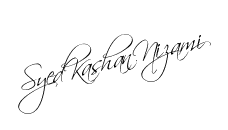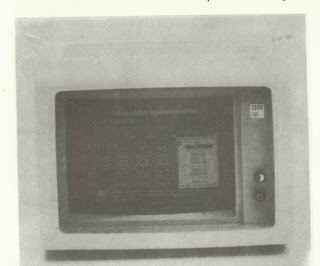While computers trace their lineage back several hundred
years, most of the advances that led to modern computers have taken place since
the late 1940s.
Most people think of computers as large cabinets with
spinning tapes and blinking lights, which are locked behind security doors.
This describes mainframe units—the large machines that process high volumes of
information for businesses and governments. Since the invention of the
microchip (very small transistors), a new generation of computers has become
available. Known as personal or microcomputers, these machines have taken the
same computing power that once required an entire room, and placed it in units
that can sit on top of a desk or in a person’s lap.
Whether large mainframe units or the small micros, all
computers operate in basically the same fashion. Computers are composed of the
following functional sections:
Input
Central processing
unit
Memory
Output
Input consists of the data to be processed, and the software
program that provides the instructions and commands necessary for the computer
to perform a specific job. These programs may be written by the computer’s
operator, using a programming language that translates human instructions into
a machine language the computer understands. Software programs that perform
just about any task imaginable can also be purchased off the shelf.
The CPU is where the computer performs its arithmetic and
logic functions, and where the operation of all the hardware is controlled.
Memory is where information (data) and instructions are
stored. These are transferred between memory and the CPU by means of electrical
conduits called registers.
There are two kinds of memory:
1. ROM
2. RAM
Read Only Memory can be read only by the computer itself.
The computer operator has no control over it. It is the computer’s own software
program, imprinted at the factory, to tell the computer how to work its own
system.
Random Access Memory is under the operator’s control and is
used to store information and instructions. The amount of RAM available (i.e.,
64K, 256K, 640K), signifies the amount of filing-. cabinet space the computer
has built into it, in which data can be filed, retrieved, and manipulated on a
random basis. When the computer finishes processing the information it has been
given, it returns it in the form of output. Output is made available through a
printer, the video display unit, or by communicating it to another computer
system. How does it all come together? The process starts by identifying a job
that the computer can perform. A program is then chosen or created that will
accomplish the tasks desired. The program will be written in a language the
computer can understand, and that it converts to binary codes to actually carry
out its assignment. All of this is governed by an operating system that tells
the computer how to best perform the job, manages the filing system for storing
the information, and operates the hardware needed to produce the work.
Before we finish :
If you need more help or have an opinion or suggestion Please leave a
comment Below. This is a Do-Follow Blog leaving a comment will also
help your blogs Google rank.